Yes, Streamlabs Podcast Editor not only allows you to edit a video via text, but we also let you take that text and put it on your video, known as subtitles. In this tutorial, I will quickly show you how to automatically add subtitles to your video.
Create subtitles in just two easy steps
I promise, it only requires two simple steps!
Step 1
If you don't have an account yet, log in to Streamlabs Podcast Editor to make one first. Go to podcasteditor.streamlabs.com and click on Create a Streamlabs ID. After registering, you will land on the project overview page, where you will find my example video.
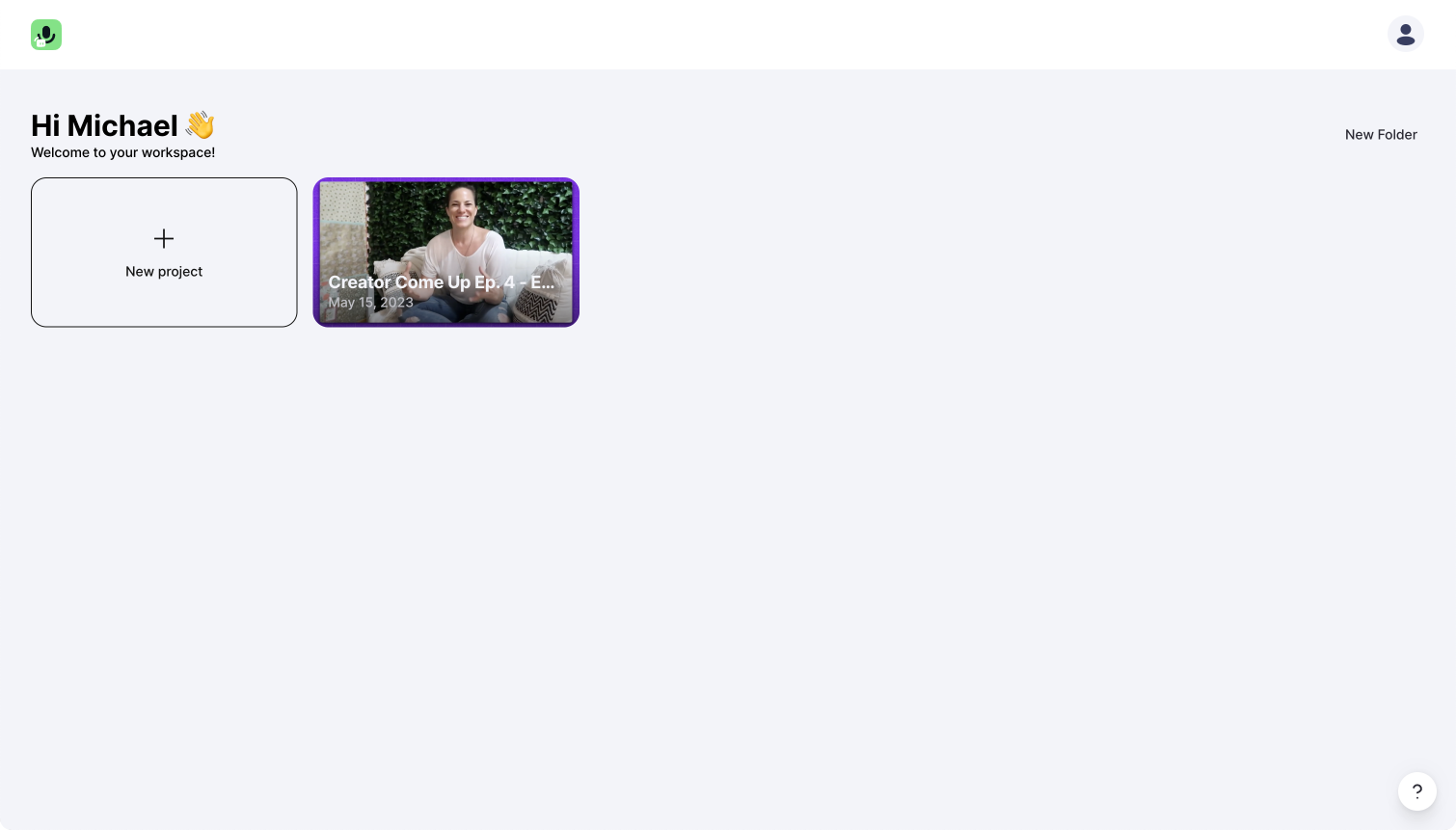
By clicking on the "+" you can upload your video. Drag the video into Streamlabs Podcast Editor and drop it like you are clumsy. Just like that:
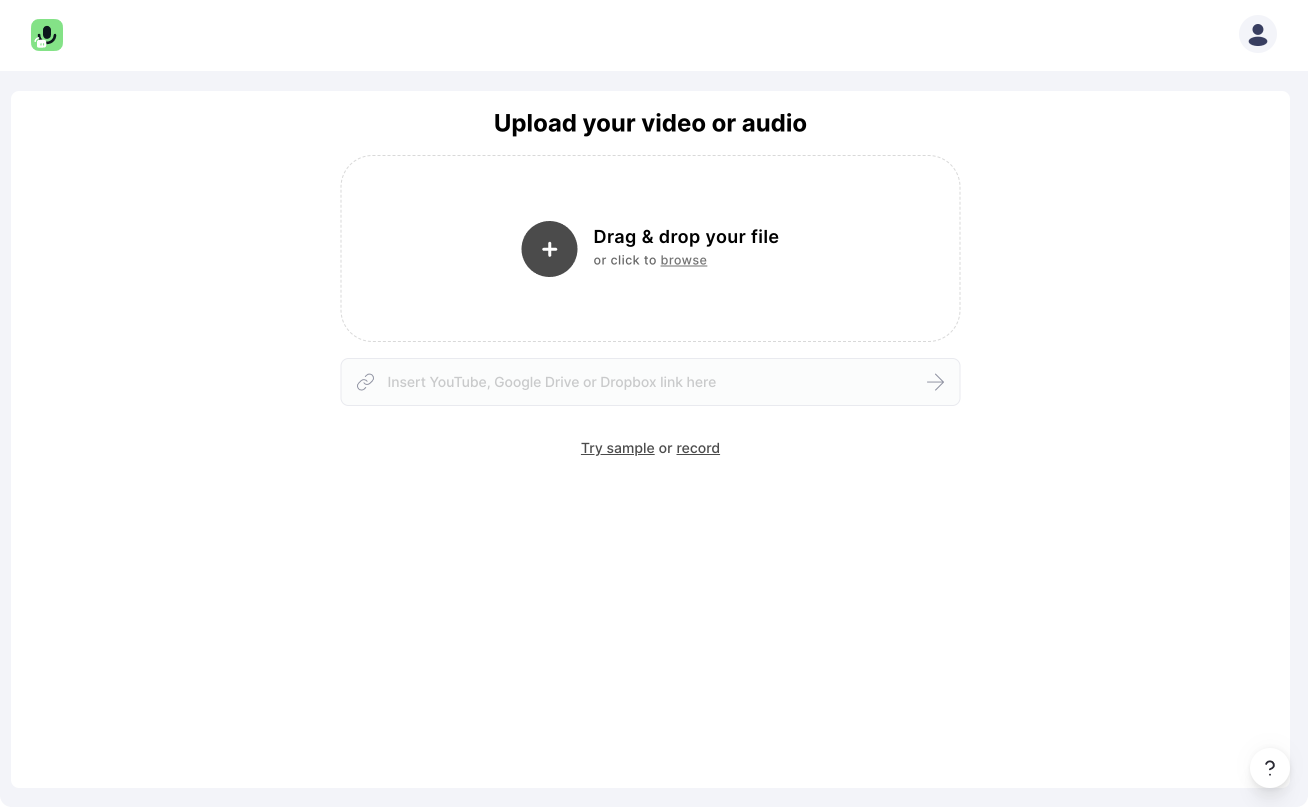
We will then transcribe your video into text. That can take a few minutes, though. Once the video is transcribed, you'll find yourself in the editor. If you're unfamiliar with editing via text, I'll go over that quickly for you.
So, Streamlabs Podcast Editor is a web-based editing software where you edit via the transcribed text and add subtitles automatically. On the left-hand side of the editor, you will see the transcribed text of your dialogue. If there is a mistake, a blooper, or if there's just a part that you don't want in your video anymore, all you have to do is highlight that part and click on the delete button in the top menu bar. Once done, the video will cut that part automatically. Since the automatic transcription is not 100% accurate at this time, you can quickly correct the wrongly transcribed verbiage of your subtitles. Just double-click on the wrong word and edit it. Alternatively, you can select the switch over the text from "Video Editing" to "Text Correction" mode. All changes no
You can also start right away with adding subtitles to your video. So let's go over to step two.
Step 2
It's easier than you may think. Once you get your video uploaded into Streamlabs Podcast Editor, all you have to do is click on the subtitle button. That's pretty much it!
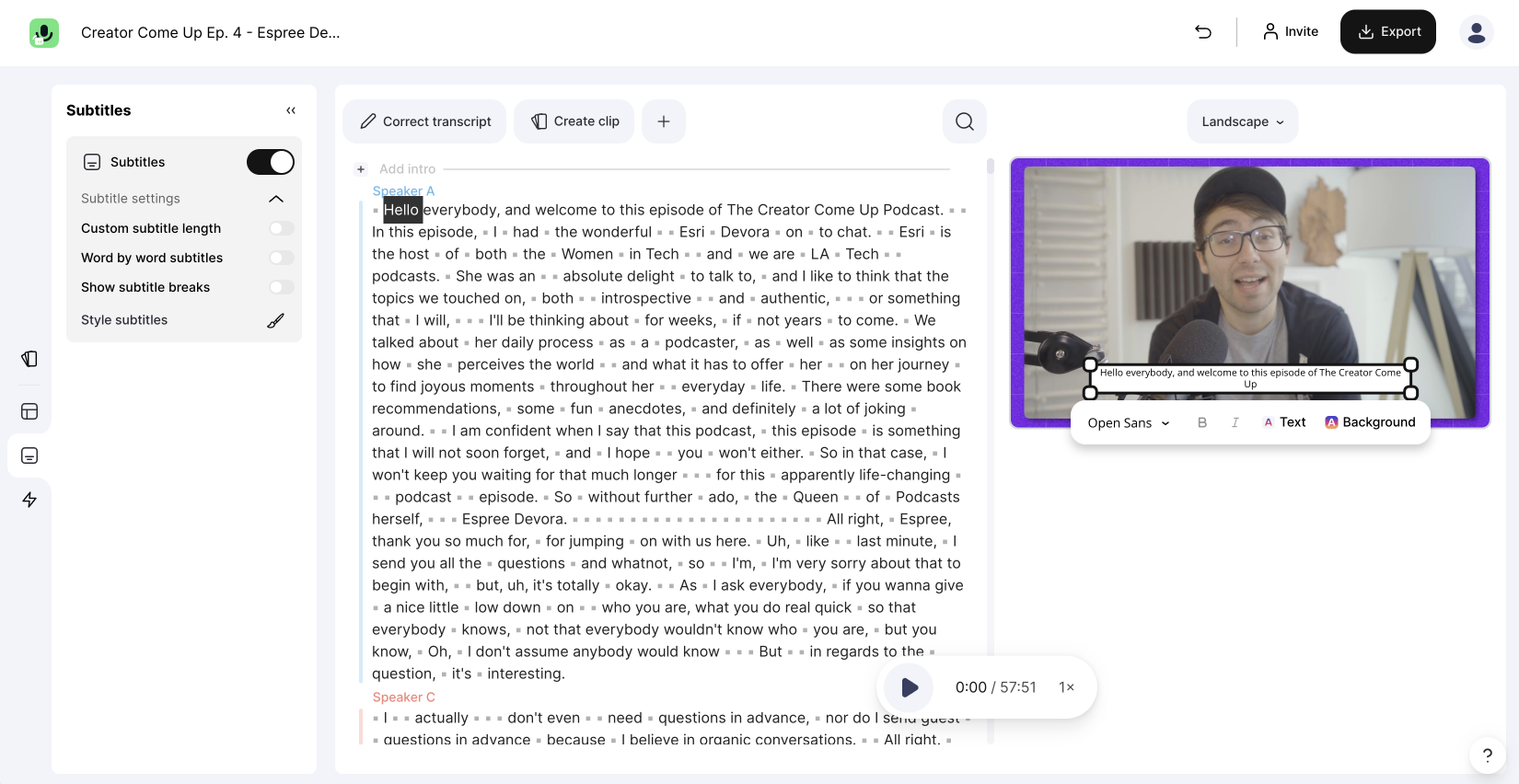
Okay, wait! There is indeed another good thing to know. If you want to give your subtitles a unique style, upgrade your free account to the Pro version and customize your subtitles. You can choose between fonts, font sizes, text colors, and background colors. Make your subtitles look special and attract even more attention!
Now that you have created your subtitles for your video with a few clicks, you can use your video in different ways. Streamlabs Podcast Editor offers several ways to distribute your video.
Simply download your subtitled video
If you just want to download your video, click "Export" in the upper right area, and the rendering will start.
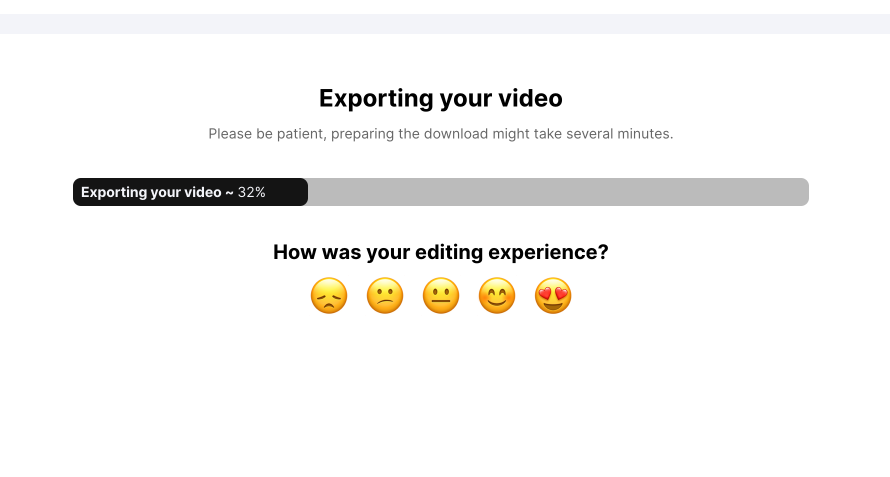
Once your video is rendered, you can download it directly from the Sharing Page. The subtitles are then burned into your video, and you're good to go.
Sharing Page
What can the Sharing Page do? If you want to share your video directly with others, you can set the page from "Private" to "Public" and share the link to the page. This way, everyone who gets the link can access your subtitled video without downloading it. If you want to go one step further, you can use the embed code to embed the video, including interactive text, into your blog on your website. Learn more about how to transform your video into an article.
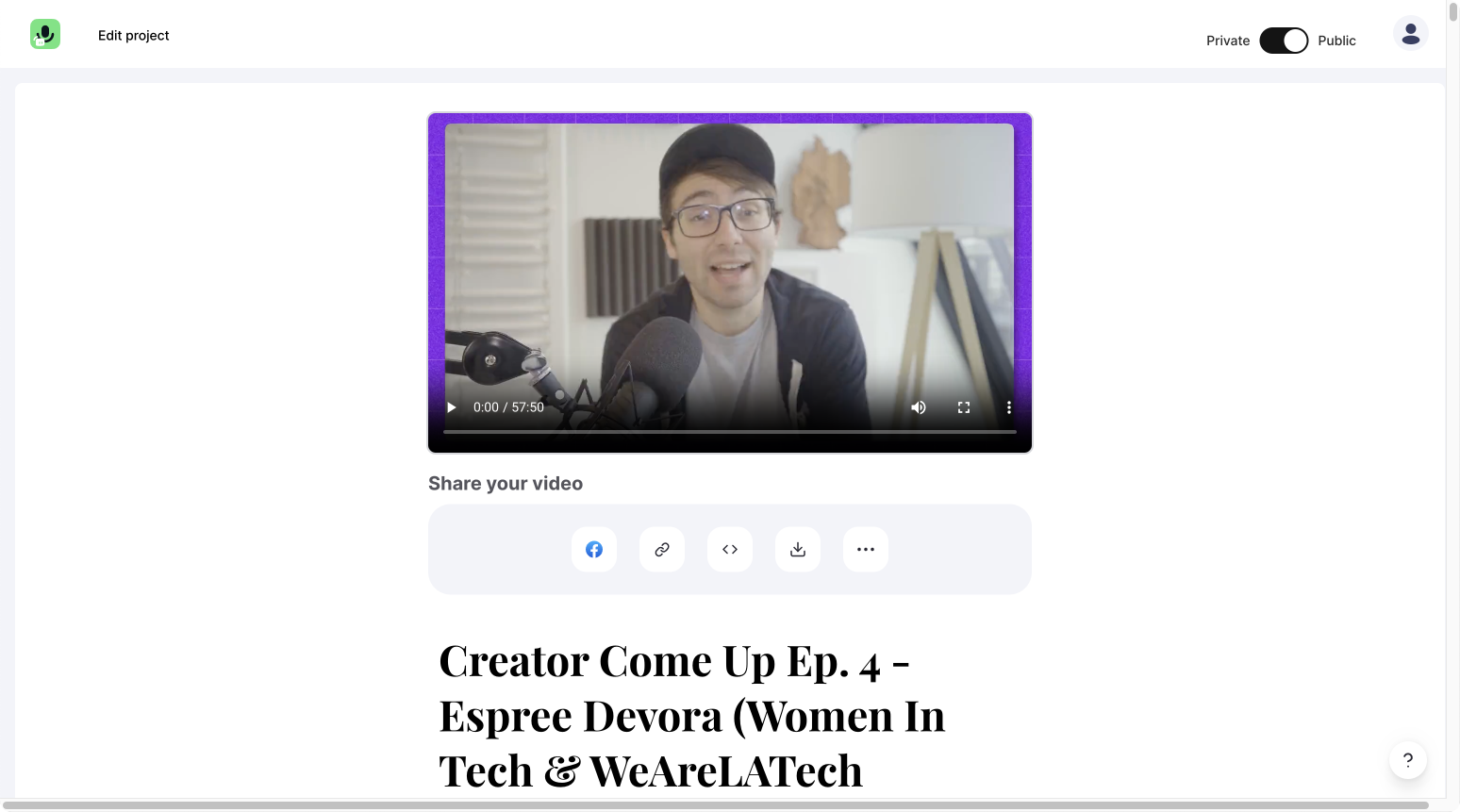
SRT / VTT Subtitle download
Suppose you need your subtitles for another project or in addition to a video you want to post on a social media channel. In that case, you can also export the automatically created subtitles as SRT or VTT files (exporting the files is only available in the paid version). You can find out how this works in another article we made for you. Go and check it out.
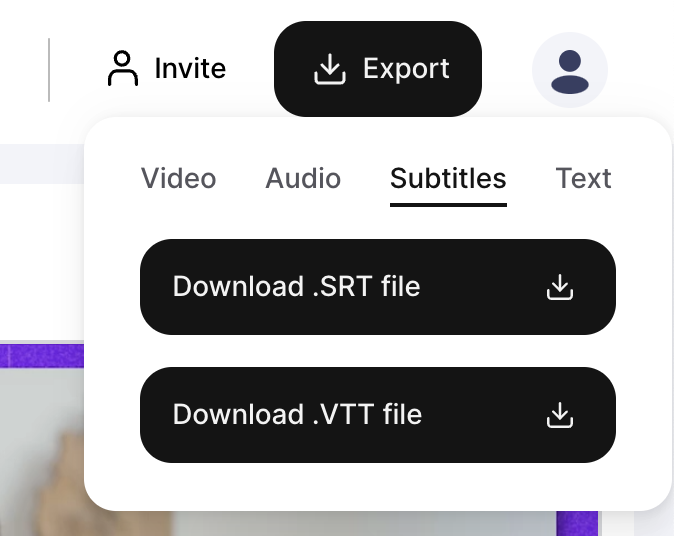
Why should you add subtitles to your video?
If you've made it this far, let me sprinkle in a few more facts about why subtitles are important before you finish subtitling your video. There are many interesting statistics on why subtitles make sense to add to any video. 7 facts why you should use subtitles!
1. Not everybody is able to hear your audio
According to the World Health Organization, over 430 million people experience hearing loss, which is projected to grow to 2.5 billion people by 2050. So, subtitles are an easy way to get more reach with your videos. As you'll see, more than just people with hearing difficulties will appreciate subtitles.
2. Most people don't or can't turn on audio
The best-known figure is that 85% of all Facebook videos are watched on mute. This is just one social network of the many distribution channels you can post to. If people have your sound turned off, you can reach them better with subtitles!
3. Subtitles improve the comprehension of your video
Everyone has their unique learning preferences. People who learn better while reading subtitles can now absorb the information just as well as those who learn by listening. In fact, many people prefer watching videos with subtitles even if they don't have to.
4. Captions improve your SEO ranking
Search engines can't watch a video or listen to audio, but they do index text. A transcript enables search engines to ingest your video content and index it accordingly. This causes closed-captioned videos to rank higher in search results.
Now, I bet you're wondering how search engines read closed captions rendered into the video. You're right; that doesn't work. But you can also download and add the SRT file to your video. You can do this when posting a video on most social media platforms. Learn more about SRT files and how to add them to your video in this tutorial: How to easily create SRT files for a video.
5. More engagement from your audience
It is proven that videos with captions increase the rate of engagement. Not only does the engagement rate increase, but research from Facebook claims that adding captions to your video can boost view time by 12%.
6. Subtitles increase your social reach
Subtitles make a difference in how people react and engage with your videos. According to Instapage, captioned videos on Facebook had 16% more impressions than those without. They were also shared 15% more often and had a 26% better CTR (click-through rate) when it came to call to action.
7. Not everyone speaks your language
Especially for non-native speakers, it is often helpful to have subtitles to understand the content better. Keep in mind that not everybody speaks your native language.
What languages do we support for subtitling?
Speaking of different languages, we support many other languages in Streamlabs Podcast Editor. If you don't have English language-based videos, you can still work with Streamlabs Podcast Editor.
So what are you waiting for? Just give it a shot, hop on to Streamlabs Podcast Editor, and sign up for Streamlabs Podcast Editor.