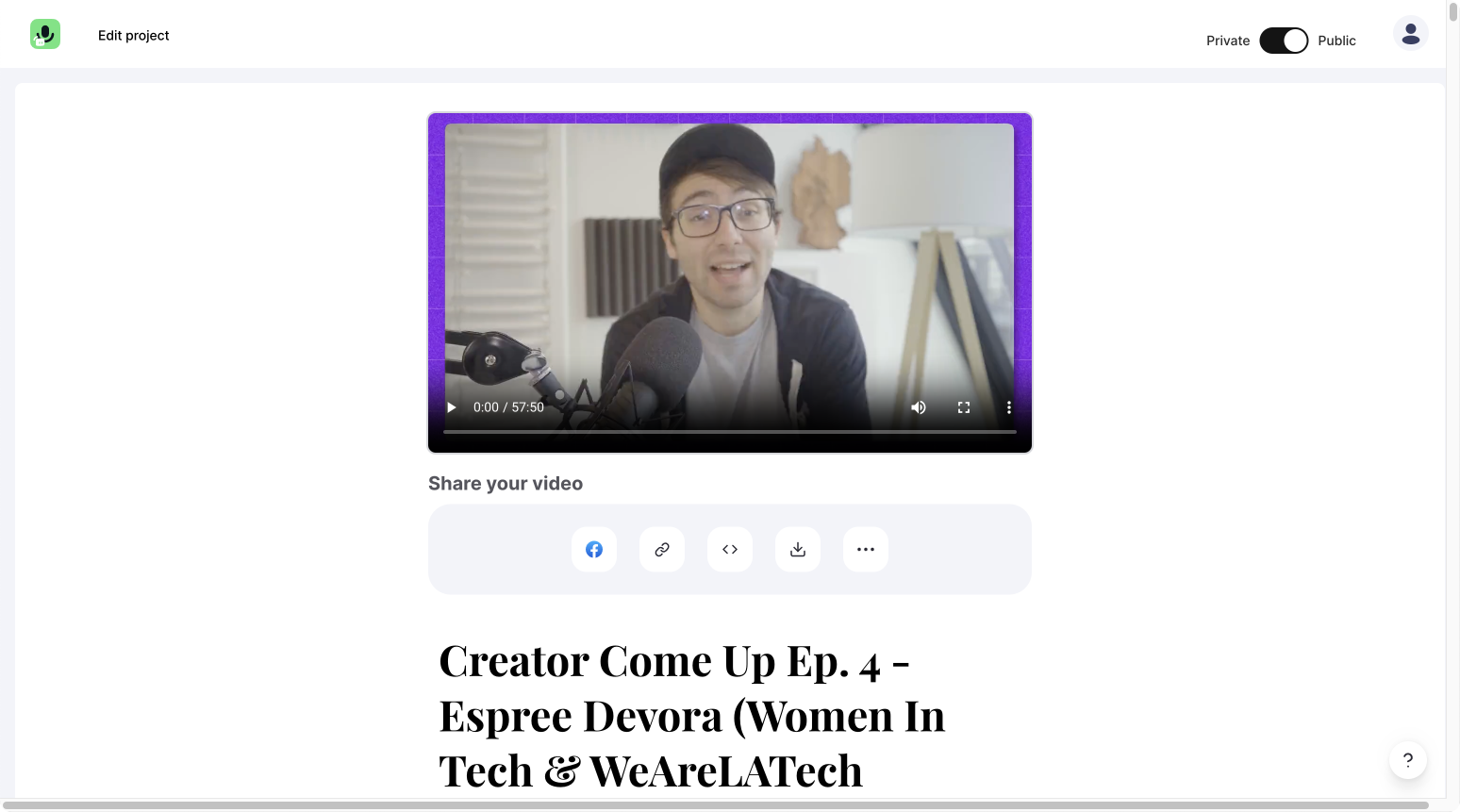In this quick guide, you will learn how to change the aspect ratio of your video online to fit platforms like Instagram, TikTok, or LinkedIn. The only thing you need is an internet connection and your video.
Get started
Upload your video
After logging in, you will be on the project overview of Streamlabs Podcast Editor. To upload your video, click on the card marked with a plus sign in the upper left corner.
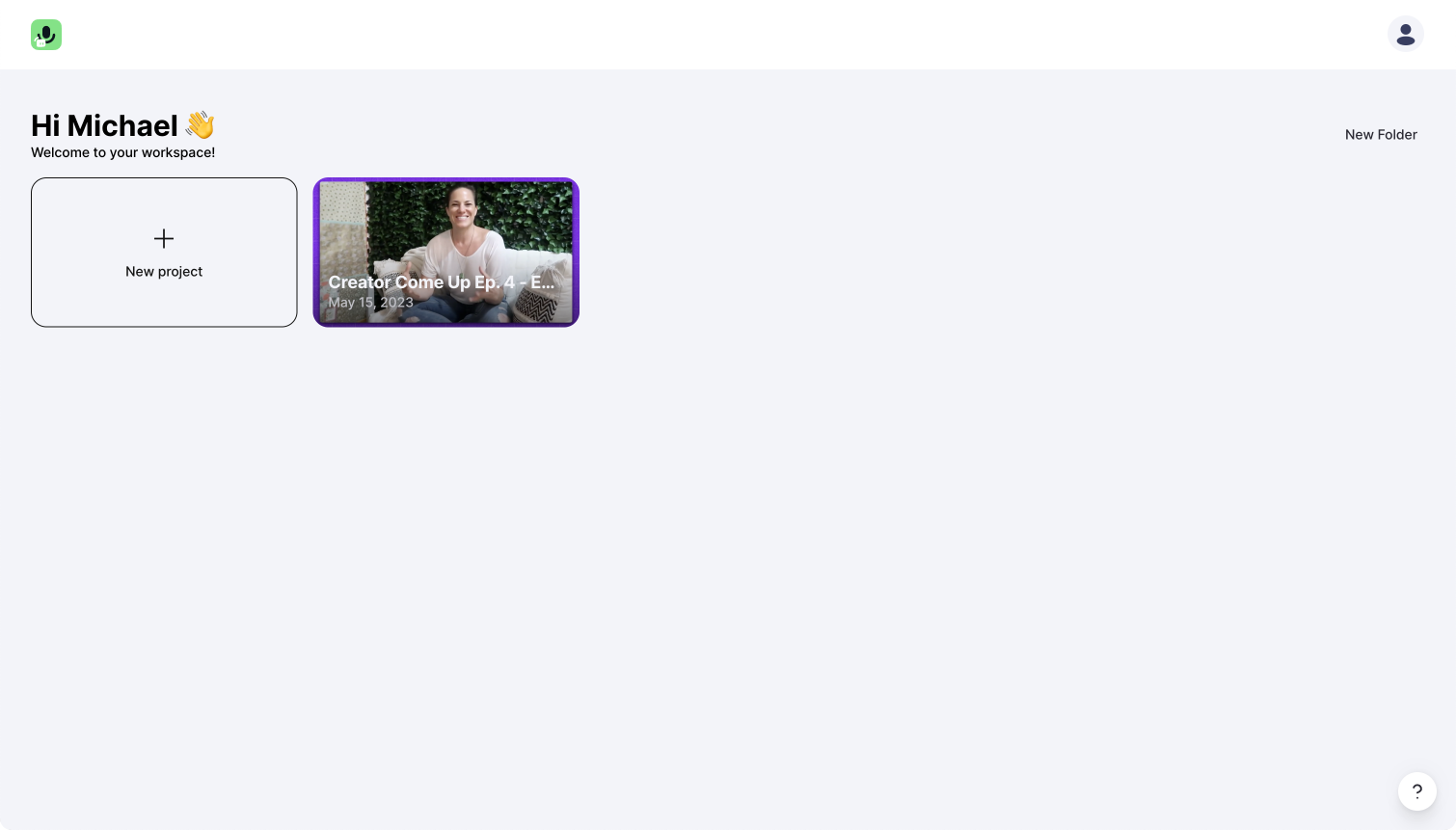
The Streamlabs Podcast Editor video editor
On the left side, you now have the auto-generated transcript. If there are any spelling mistakes, you can quickly correct the transcript. On the right side, you can resize or rotate your video.
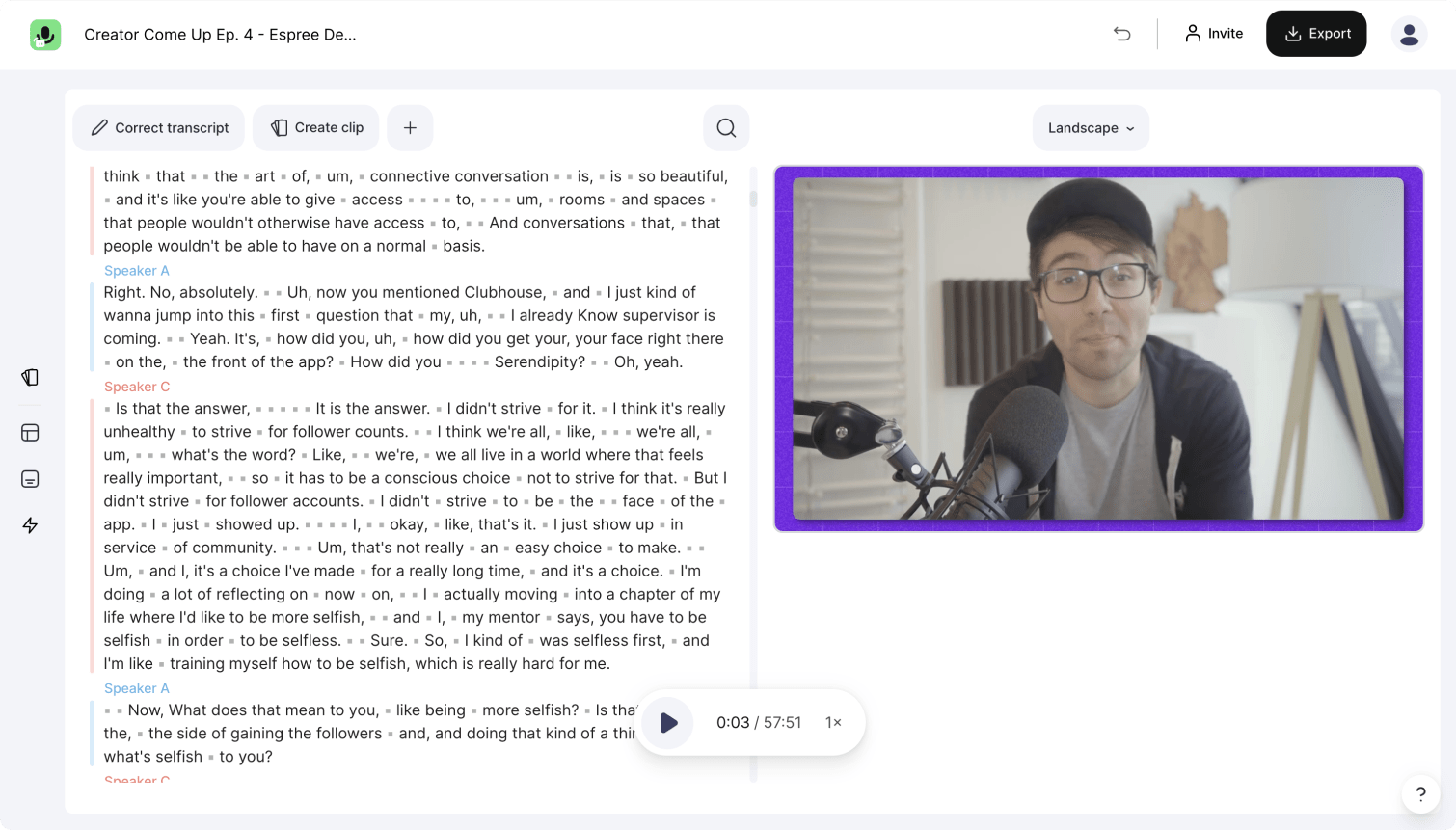
Change the aspect ratio
To change your aspect ratio, click the "original" button on the right side above your video.
Streamlabs Podcast Editor aspect ratio presets:
- Original: Defined by your original video.
- Landscape: Used by YouTube and Vimeo - most common for videos on the web
- Portrait: Perfect for Youtube Shorts, Instagram Reels, and TikTok.
- Square: Perfect for the Instagram feed
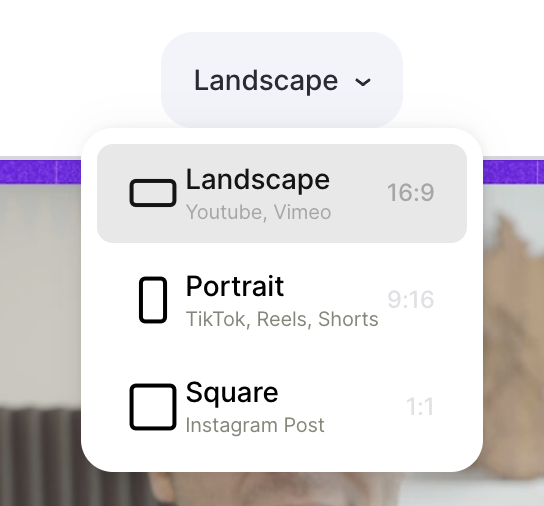
Change your video size to match the format
To prepare your video to match your chosen format, you have to hover above the video and grab one of the appearing corner points. While holding, move your mouse to the left or right while holding and scale your video.
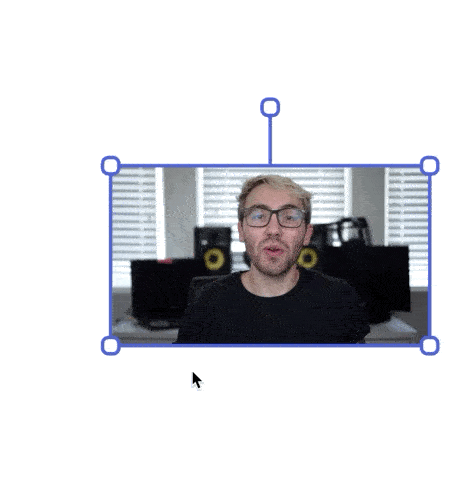
Export our video
After you change the aspect ratio of your video, you can now hit the export button in the top right corner and get your video on your sharing page, where you can download your video.