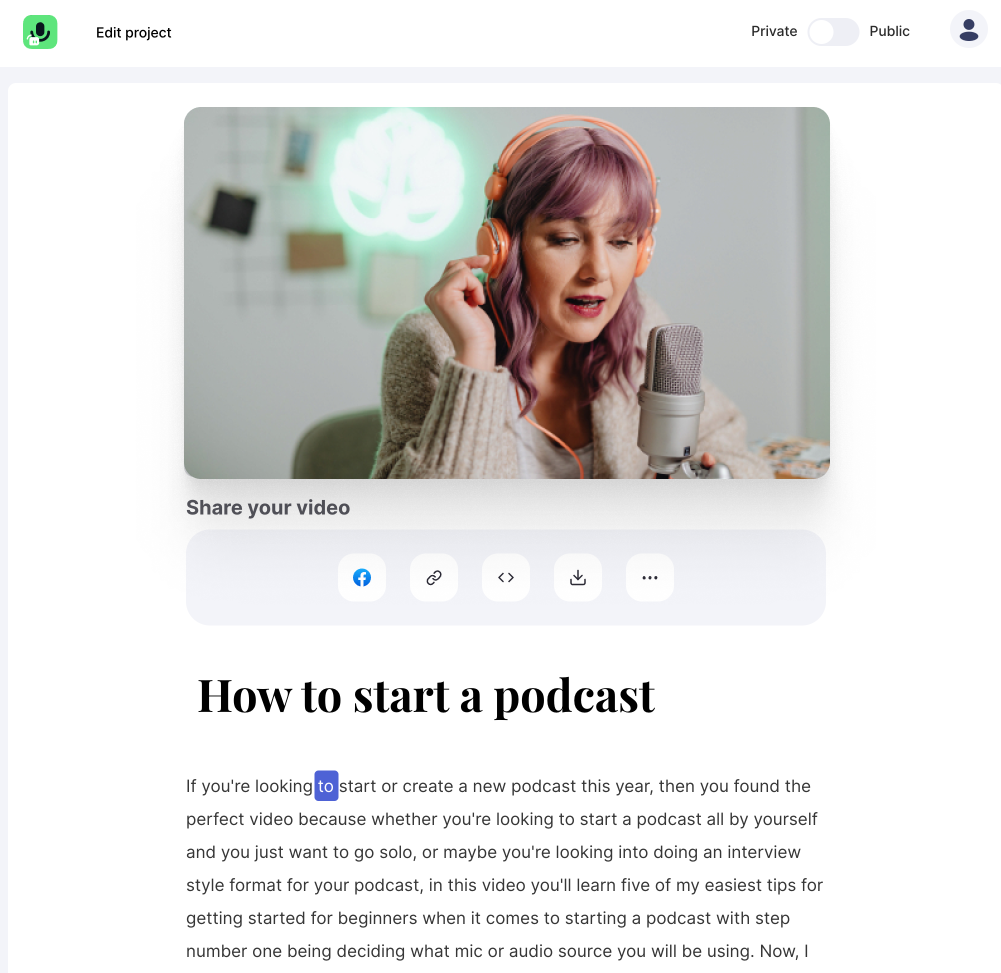In this article, you will learn how to resize your video online. The only thing you need is an internet connection.
Get started
Upload your video
After logging in, you will see the project overview of Streamlabs Podcast Editor. To resize your video, you first have to upload your video.
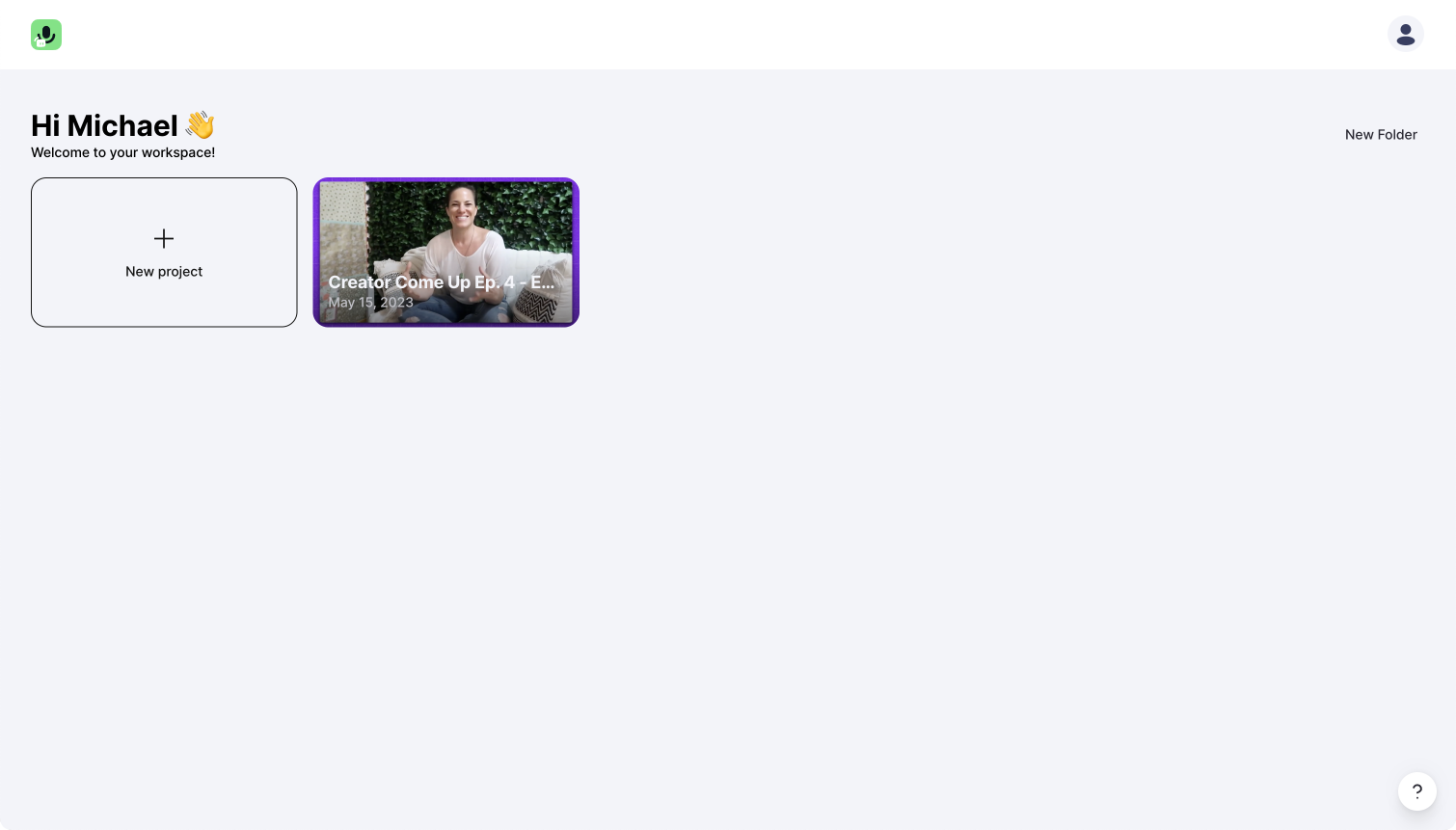
The editor
On the left side, you now have the auto-generated transcript. If there are any spelling mistakes, you can quickly correct the transcript. The right side is the video canvas, which allows you to resize your video or adjust your canvas.
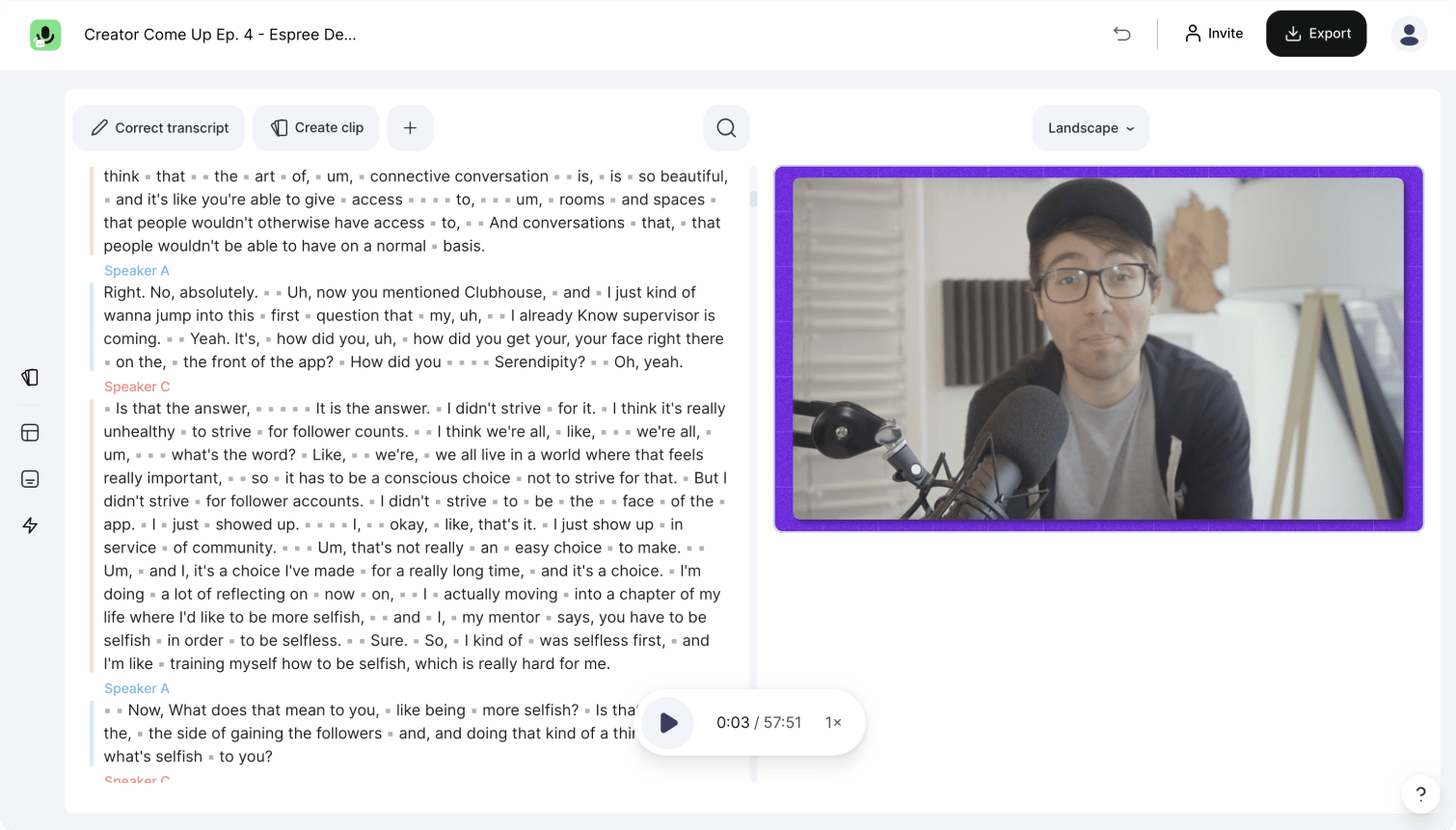
Resize your video
To resize your video, hover above the video and grab one of the appearing corner points. While holding the point, move your mouse to the left or the right and scale your video.
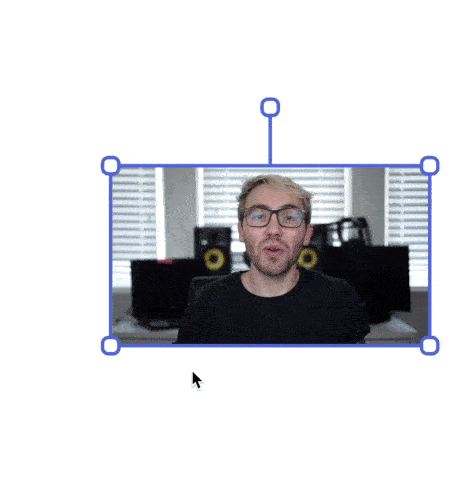
Change video format
Often when you resize your video, you want to change the format of the video too. To change the layout, click the button right above your video inside Streamlabs Podcast Editor and choose from one of the format.
Streamlabs Podcast Editor offers 7 format presets :
- Original: Your original uploaded video format.
- Square: Instagram feed
- Landscape: Used by YouTube and Vimeo - standard for videos on the web
- Portrait: used by Tiktok and other vertical landscape platforms.
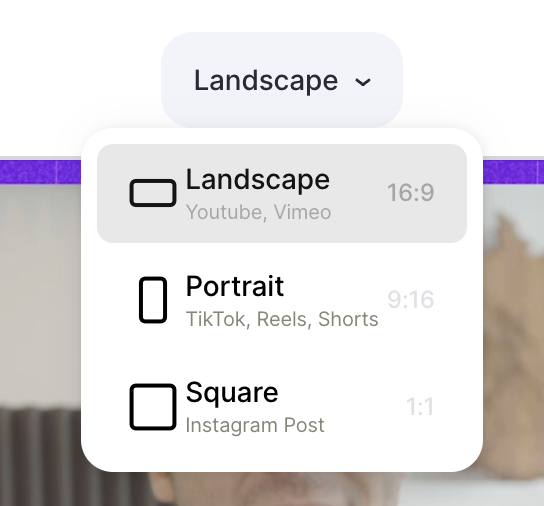
Export!
You made it! You learned how to resize your video online. Now you can hit the export button in the top right corner and get your resized video.