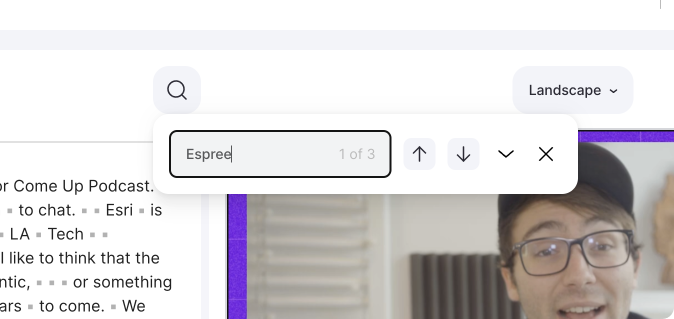In this tutorial, you will learn how to find any point in your video without jumping through the video.
Get started
Upload your video
After logging in, you will see the dashboard or project overview. To upload a new video click on the map in the upper left area, marked with a plus sign. Now you can drag a video into the window or select one from your files.

Transcription
Now the automatic transcription of your video starts. This step may take a few minutes. Depending on how large and how long your video file is. Please don’t close your browser tab while we are transcribing.
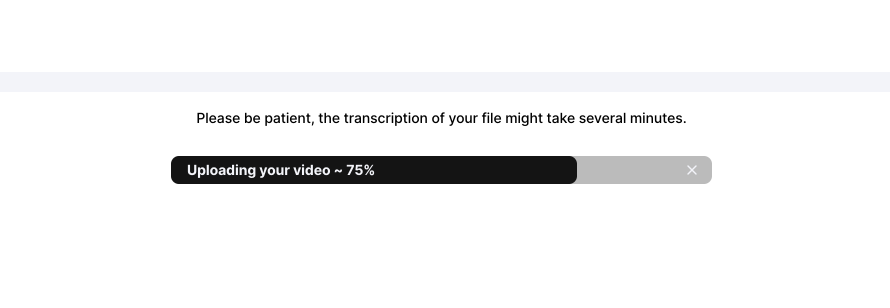
Search
To search your video, click the magnifying glass and type in the word you want. The searched word will be highlighted in a salmon color within the transcript. You will jump to the exact timestamp in the video when you click on it.